Taking a screenshot on a Mac is like capturing a moment in time—without the awkwardness of a selfie. Whether you want to save a funny meme, share an important document, or just show off your impressive desktop background, knowing how to snap that perfect screenshot is essential.
Table of Contents
ToggleOverview Of Screenshot Options On Mac
Mac offers multiple ways to capture screenshots, making the process efficient and user-friendly. Users can take advantage of both built-in tools and third-party applications for various screenshot needs.
Built-In Screenshot Tools
Mac users can utilize keyboard shortcuts to capture screenshots easily. Pressing Command + Shift + 3 captures the entire screen, while Command + Shift + 4 allows for selecting specific areas. The screenshot tool can also be accessed by searching for “Screenshot” in Spotlight. This built-in tool provides options for saving, copying, or sharing screenshots directly from its interface. Additionally, a screenshot taken via the Command + Shift + 5 combination opens a menu, allowing users to record the screen or select capture preferences.
Third-Party Applications
Various third-party applications enhance the screenshot experience on Mac. Tools like Snagit and Skitch offer advanced features, including annotation options and cloud storage integration. Snagit provides video recording capabilities and supports customized keyboard shortcuts. Skitch emphasizes simplicity, allowing for quick edits and easy sharing. Users can explore these applications for additional functionalities, meeting specific screenshot requirements beyond the built-in options. Each application offers distinct advantages, making it easier to choose one based on personal preferences and needs.
How To Take A Screenshot On Mac
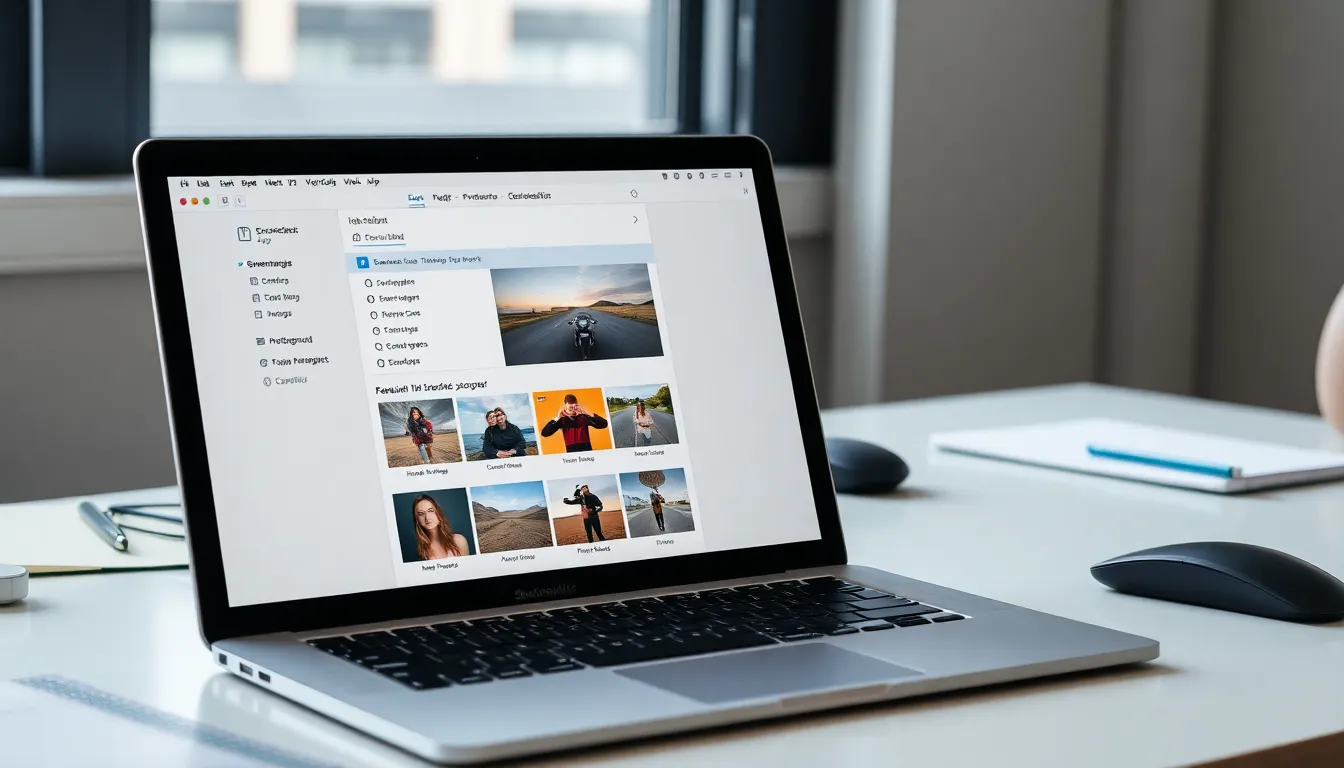
Taking a screenshot on a Mac is simple and efficient thanks to built-in features. Users can choose various methods to capture images of their screens.
Using Keyboard Shortcuts
Command + Shift + 3 captures the entire screen. This shortcut saves the screenshot directly to the desktop. Command + Shift + 4 allows users to select a portion of the screen. By dragging the cursor to create a box, only the specified area gets saved. Pressing the spacebar changes the cursor to a camera icon, enabling a screenshot of a specific window. Additional options include holding down the Control key to copy the screenshot instead of saving it directly.
Using The Screenshot App
The Screenshot app offers a user-friendly interface for capturing images. Access this tool by pressing Command + Shift + 5. A control panel appears with several options, including capturing the entire screen, recording screen, or selecting a portion. Users can also configure settings for where to save images and set a timer for delayed captures. Options for video recording allow users to create tutorials easily. Sharing screenshots directly from this interface simplifies the workflow.
Tips For Effective Screenshots
Taking effective screenshots enhances productivity and communication. By following a few simple tips, users can maximize the utility of their captures.
Editing Screenshots
Edit screenshots using built-in tools like Preview or the Screenshot app. Cropping allows users to focus on essential areas. Annotating images with text or arrows can clarify content for viewers. Users can also adjust brightness and contrast to improve visibility. Quick adjustments make screenshots more informative and professional.
Organizing Screenshots
Organizing screenshots ensures easy access and retrieval. Create designated folders for specific projects or topics. Naming files descriptively helps in identifying content quickly. Regularly reviewing and deleting unnecessary screenshots keeps folders uncluttered. Consistent organization saves time and enhances workflow efficiency.
Common Issues And Troubleshooting
Users may encounter common issues while taking screenshots on a Mac. Addressing these problems can enhance the overall experience and ensure effective capturing of images.
Screenshot Not Saving
Screenshots may not save due to various reasons. A user could accidentally change the default save location, causing confusion. Checking the desktop or designated folder is essential. Keyboard shortcuts might also conflict with active applications. Users should ensure nothing interferes with the commands. Verify settings in the Screenshot app if issues persist. Opening the app by pressing Command + Shift + 5 allows access to preferences. Adjusting the save location to a more accessible area can resolve the problem. Restarting the Mac can also fix temporary glitches. Users can refresh the system’s operations this way.
Incomplete Screenshots
Incomplete screenshots often occur if the capture process is interrupted. Users may release the keys before the screenshot finishes processing. The presence of hidden or minimized windows may result in partial captures. To avoid this, users should ensure visible content before initiating a screenshot. Selecting a specific area with Command + Shift + 4 requires careful cursor placement. Additionally, capturing windows should involve pressing the spacebar after the initial command. When issues arise, restarting the macOS can also clear temporary errors. Regularly updating the system ensures compatibility with screenshot features.
Taking screenshots on a Mac is a straightforward process that can significantly enhance productivity and communication. With various built-in tools and keyboard shortcuts at their disposal users can easily capture and share important information. Whether it’s for saving a funny meme or creating a tutorial the options available cater to diverse needs.
Utilizing the Screenshot app and third-party applications can further refine the screenshot experience. By incorporating editing features and organizational tips users can manage their captures effectively. Addressing common issues ensures a smoother workflow and prevents potential frustrations. Mastering these techniques allows Mac users to capture moments effortlessly and share them with clarity.






