In a world where sharing moments and ideas is just a click away, knowing how to screenshot on a Mac is a must-have skill. Whether it’s capturing that hilarious meme your friend sent or snagging a vital piece of information from a website, mastering this simple trick can save the day. Plus, who doesn’t want to impress their colleagues with their tech-savvy prowess?
Table of Contents
ToggleOverview Of Mac Screenshot Features
MacOS provides several built-in features for capturing screenshots, catering to various needs. Users can take a screenshot of the entire screen, a specific window, or a selected portion, allowing flexibility based on the desired content.
The following keyboard shortcuts help users take screenshots efficiently:
- Command (⌘) + Shift + 3: Captures the entire screen and saves it to the desktop.
- Command (⌘) + Shift + 4: Changes the cursor to a crosshair for selecting a specific area. Users can click and drag to capture only what they need.
- Command (⌘) + Shift + 4, then Space: Allows capturing a specific window by changing the cursor to a camera icon. Clicking the window takes a screenshot of that specific area.
Screenshots are saved automatically to the desktop in PNG format, ensuring a high-quality image. Users can access the Screenshot app by pressing Command (⌘) + Shift + 5, enabling additional options like screen recording and setting a timer.
Annotations are also a possibility. After taking a screenshot, users can edit the image directly, adding text, shapes, or drawings before saving it. Capturing screenshots can also streamline communication, making it easier to share relevant information quickly.
Interactivity increases with Mac’s screenshot tools, which include options for selecting the destination folder for screenshots and even allowing clipboard copies for quick pasting into documents or emails.
Overall, these features enhance both productivity and efficiency, empowering users to capture and share information effortlessly.
Different Screenshot Methods
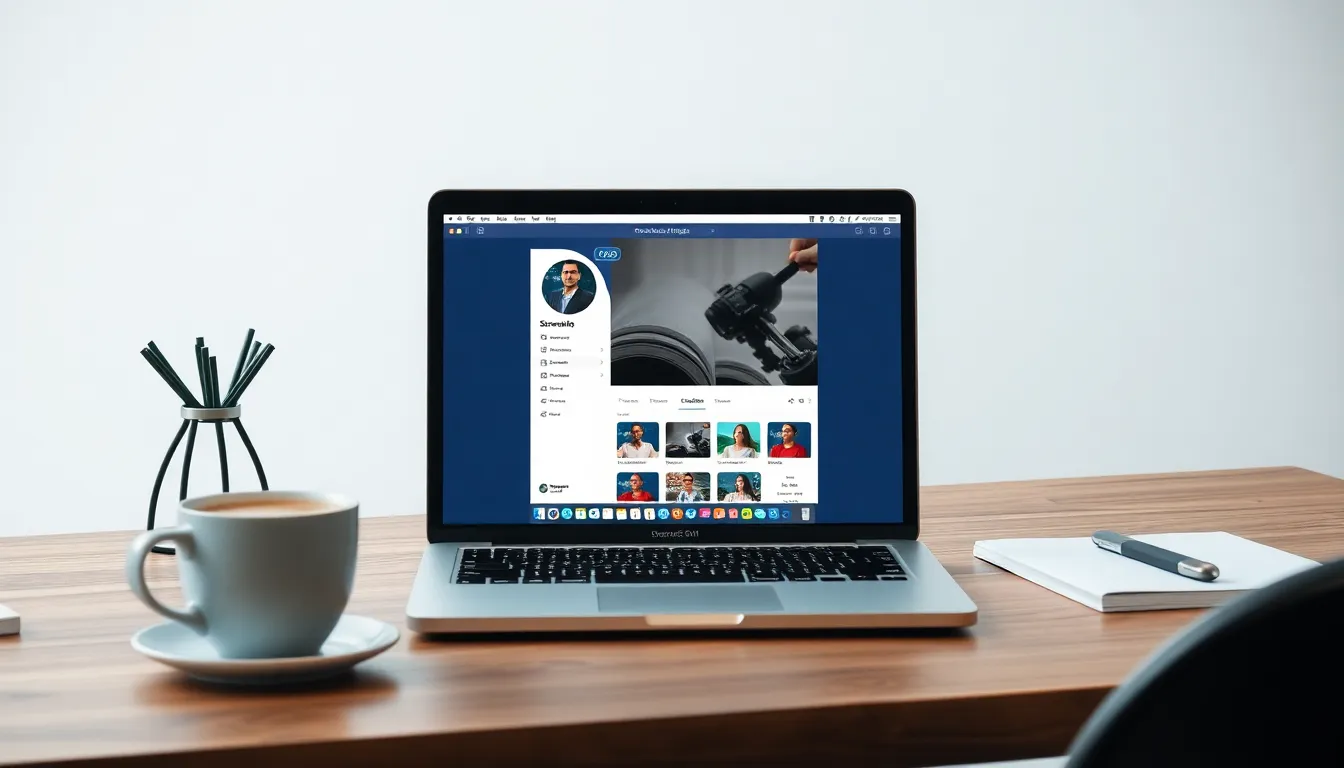
Taking screenshots on a Mac offers several efficient methods. Users can choose between keyboard shortcuts and the built-in Screenshot app to meet their specific needs.
Using Keyboard Shortcuts
Keyboard shortcuts provide quick access to various screenshot options. Pressing Command (⌘) + Shift + 3 captures the entire screen immediately. In contrast, Command (⌘) + Shift + 4 allows users to select a specific area to capture. Holding the spacebar after pressing Command (⌘) + Shift + 4 switches to window selection mode for capturing open windows. All screenshots save directly to the desktop in PNG format. Mastering these shortcuts boosts productivity, enabling users to capture important information without disrupting their workflow.
Using the Screenshot App
The Screenshot app enhances the screenshot experience on a Mac. Launch the app by pressing Command (⌘) + Shift + 5, which opens a toolbar with multiple options. Users can capture the entire screen, a selected window, or a customizable portion of the screen with ease. The app also offers tools for screen recording, allowing for video captures. Features such as a timer and on-screen annotations help refine the screenshot process. Accessing these capabilities simplifies capturing content while promoting a streamlined workflow.
Editing And Sharing Screenshots
Editing screenshots on a Mac enhances their clarity and impact. Users can leverage built-in editing tools in the Screenshot app for simple adjustments. Tools include cropping, resizing, and adding annotations. Arrows, text boxes, and shapes facilitate highlighting important areas. Additionally, users can adjust color and opacity for aesthetics and clarity.
Sharing screenshots is straightforward with several options available. Users can easily drag and drop images into email, messaging apps, or social media platforms. The Screenshot app also includes a share button, providing direct access to sharing options like AirDrop or cloud services. Users can select recipients quickly through integrated features. By using these methods, sharing becomes efficient while keeping communication effective.
Troubleshooting Common Issues
Occasionally, issues arise when taking screenshots on a Mac. First, users may find that shortcuts don’t work. Ensure the keyboard settings remain correctly configured. Check if any other application has overridden the shortcuts.
Another common problem involves image capture glitches. If screenshots appear blank or distorted, restarting the Mac often resolves this. Sometimes, a simple reboot refreshes temporary files that may cause display errors.
Users might also experience difficulty locating saved screenshots. Screenshots typically save to the desktop by default. If a different location has been set, confirm the save folder in the Screenshot app settings.
File format can lead to confusion as well. Screenshots save as PNG files by default, which some applications may not support. Converting the file to JPEG or another compatible format can solve this issue quickly.
In certain cases, system performance affects screenshot capabilities. Intensive applications running in the background may slow down the process. Close unnecessary applications to improve overall performance and ensure smoother screenshot captures.
When screen recording becomes an issue, users may find that permissions aren’t granted. Navigate to System Preferences, select Security & Privacy, and add the necessary apps. Granting proper permissions ensures recordings function as intended.
Unexpected error messages can also hinder screenshot functionality. If users encounter such messages, resetting the NVRAM may help. This reset can resolve many underlying system-related problems impacting screenshot performance.
Mastering the art of taking screenshots on a Mac can significantly enhance productivity and communication. With various methods available users can effortlessly capture important information or share creative content. The built-in features and keyboard shortcuts streamline the process making it accessible for everyone.
Editing and sharing options further elevate the usefulness of screenshots allowing for clear and impactful communication. By addressing common troubleshooting tips users can ensure a smooth experience when capturing images. Embracing these techniques not only boosts tech-savviness but also empowers users to navigate the digital landscape with confidence.






